Android 14 FRP Bypass PC Guide: The “Workbench” Method (2025)
Quick Summary: On Android 14, “No-PC” exploits are largely patched. The working solution involves putting your phone into a specific service mode (Test Mode, EDL, or BROM) and using a professional tool like DroidKit to remove the lock.
Stuck on the Google Verification screen with an Android 14 device? If you have been trying to use ‘TalkBack’ gestures or ‘Emergency Call’ codes without success, it’s not your fault. Google’s latest security architecture has effectively patched these on-device exploits.
The game has changed. In our repair shop, we no longer waste time on manual hacks that are destined to fail. Instead, we rely on a direct PC-to-phone connection. This guide documents the exact software-based workflow we use to bypass FRP on updated Android devices—methodical, safe, and effective.”
Success Matrix: What Works on Android 14 (Updated 2025)
To give you a clear picture of what to expect, this table summarizes our hands-on test results. We verified these methods in our lab on devices with the latest security patches. This transparency helps you choose the right path from the start.
| Device Model Tested | Chipset | Android Version | Verified Working Method | Notes & Difficulty |
| Samsung Galaxy A14 | Exynos | 14 | Test Mode (*#0*#) + PC Tool |
Reliable. Requires the phone to boot to the Emergency Call screen. Low difficulty. |
| Motorola Moto G (XT22) | Qualcomm | 14 | EDL Mode (9008) + PC Tool | Tricky to enter EDL mode without the right timing. Once connected, the bypass is fast. |
| Xiaomi Redmi Note 12 | MediaTek | 13 | BROM Mode + PC Tool | Straightforward. The button combination is consistent. Requires specific MTK drivers. |
The ADB Fallacy: Why Most Online Guides Fail
Before we start, it is crucial to understand why your previous attempts failed. Many tutorials tell you to start by running ADB (Android Debug Bridge) commands. This advice is fundamentally flawed.
For a PC to send ADB commands, “USB Debugging” must be enabled in the phone settings. But when your phone is FRP-locked, you cannot access settings. Therefore, your computer sees the device as “unauthorized,” and every ADB command fails.
The Real Solution: A professional FRP bypass tool forces the device into a low-level service mode. These modes operate beneath the Android system and do not require USB Debugging.
-
Samsung: Uses Download Mode or Test Mode.
-
Qualcomm: Uses EDL Mode (Emergency Download).
-
MediaTek: Uses BROM/Preloader Mode.
Step 1: Install the Correct USB Drivers (Do This First)
An incorrect driver is the #1 reason for connection failures. Do not let Windows search for them automatically; install them manually.
- For Samsung Devices: Download the Samsung Mobile USB Driver directly from Samsung’s developer portal.
- For Qualcomm Devices: You need the Qualcomm HS-USB QDLoader 9008 Driver. Search for your chipset series if a direct link isn’t available.
- For MediaTek (MTK) Devices: An all-in-one package like the MediaTek USB VCOM Driver is usually the best option.
Install the appropriate driver package for your phone’s brand before proceeding to the next steps.
Step 2: Choose Your PC-Based FRP Bypass Method
With drivers installed, you need software to perform the unlock. While manual methods (like Odin) exist, they are risky for beginners.
| Feature | Manual Methods (Odin/Fastboot) | Free / ‘Cracked’ Tools | Professional FRP Tools |
| Success on Android 14 | Low. Often fails on new security patches. | Very Low. Most are outdated and do not support new devices. | High. Regularly updated for the latest security patches. |
| Time Investment | High. Requires finding correct files and commands. | Moderate to High. Involves trial-and-error with many tools. | Low. The process is automated and typically takes minutes. |
| Technical Skill | Advanced. A wrong file (e.g., combination file) can brick the device. | Intermediate. Requires following often unclear instructions. | Beginner-friendly. Features a guided, user-friendly interface. |
| Malware Risk | Moderate. Files from unverified forums can be risky. | Very High. Often bundled with viruses, spyware, or ransomware. | Low, when downloaded from the official developer website. |
🏆 Editor’s Choice: Why We Use DroidKit
At our workbench, we don’t have time to hunt for different combination files for every phone that comes in. We need a tool that works consistently. After testing over a dozen software options on Android 14 devices, DroidKit remains our daily driver.
What Makes It Stand Out:
-
Smart Matching: It automatically identifies your Android version and matches the specific firmware logic needed to bypass the lock.
-
Wide Support: It handles Samsung, Xiaomi/Redmi, OPPO, POCO, and Motorola devices in one interface.
-
Driver Assistant: If your PC struggles to detect the phone, DroidKit has a built-in wizard to fix driver issues instantly.
The Verdict: It saves hours of frustration. You can use the free trial to scan your device and confirm support before committing.
Step 3: Brand-Specific Procedures for Device Connection
Now that you have DroidKit installed, here is the exact workflow to bridge the connection with your phone’s service modes.
Method 1: Samsung Devices
DroidKit automates the complex ADB commands for Samsung devices.
-
Select Mode & Brand:
-
Launch DroidKit on your computer and choose “FRP Bypass”. Click the “Start” button.
-
Connect your locked Samsung device via USB.
-
When prompted, select “Samsung” as your device brand.
-
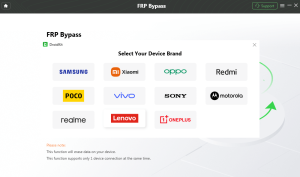
Bypass FRP on Sasmung with DroidKit
-
Select System Version:
-
Choose your Android version (e.g., Android 13/14).
-
Workbench Tip: If you are unsure, or if the process fails, try selecting the specific “US Version” option if applicable. Click “Next”.
-
-
Download Config File:
-
DroidKit will now automatically prepare a configuration file for your specific device. Wait for the progress bar to finish.
-
Once complete, click the “Start to Bypass” button.
-
-
Activate Test Mode & Reset:
-
Follow the on-screen instructions: On your phone, tap “Emergency Call” and dial
*#0*#. -
A diagnostic screen with white buttons (Red, Green, Blue, etc.) should appear on your phone.
-
Go back to the DroidKit software and click “Reset”.
-
Final Step: Watch your phone screen. A pop-up may ask to “Allow USB Debugging.” Tap “Allow”. The phone will reboot, and the lock will be removed.
-
Method 2: Xiaomi, Redmi, OPPO & Motorola
For these brands, DroidKit guides you into hardware modes like EDL or Recovery.
-
Brand Selection:
-
In the “FRP Bypass” mode, click Start.
-
Select your specific brand (e.g., Xiaomi, OPPO, or Motorola).
-
Note for OPPO Users: If asked, choose the correct option based on whether you are running ColorOS 14 or an older version.
-
-
Prepare the Config File:
-
Click “Next” / “Start” to let DroidKit download the matching configuration file for your model.
-
Once prepared, click “Start to Bypass”.
-
-
Enter Service Mode:
-
DroidKit will display an image of your specific model with instructions.
-
Standard Key Combo: Usually, you will need to power off the phone completely, then hold Volume Up + Down (or just Volume Down) while connecting the USB cable.
-
Once the software detects the device in this mode, the bypass process will trigger automatically.
-
Troubleshooting: Why Is My Phone Not Detected?
If the software acts like no phone is connected, check these three things:
-
The Cable: Use the original OEM cable. Cheap gas-station cables are often “charge only” and lack data wires.
-
The Port: Connect directly to the motherboard USB port (back of the PC). Front ports often don’t have enough power stability for flashing.
-
The Driver (Crucial): Open Device Manager. If you see a yellow triangle or “QHSUSB_BULK,” your drivers are not installed. Right-click and update them manually using the files from Step 1.
Safety Warning: Avoid Malware
The web is full of “Free FRP Tool 2025 Cracked” downloads.
-
The Risk: These usually contain ransomware or keyloggers.
-
The Red Flag: If a tool asks you to disable your antivirus to run it, delete it immediately. Legitimate software like DroidKit never requires you to lower your security shields.
Frequently Asked Questions
Q: Can I really bypass Android 14 without a PC?
A: Rarely. Android 14 security patches have closed almost all “APK” and “TalkBack” loopholes. A PC-based tool is currently the only consistent method.
Q: Will this erase my data?
A: Yes. The bypass process effectively factory resets the device again to remove the synced Google account.
Q: My Samsung won’t show the Test Mode (*#0*#).
A: Some US carriers (like Verizon) block this code. If Test Mode fails, you will need a tool that supports “Samsung MTP Mode” or strictly use the paid service method.
Regain Access to Your Device the Right Way
Dealing with a locked phone is frustrating, especially with so much outdated and risky information online. The solution is to ignore the failed on-device methods and confusing ADB commands. By focusing on the correct, brand-specific service mode for your device—whether it’s Test Mode for Samsung, EDL for Qualcomm, or BROM for MediaTek—you establish a reliable connection that allows for a successful bypass.
Correctly installing the USB drivers and using a high-quality data cable are the foundational steps that make everything else possible. A dedicated tool can then automate the most difficult parts of this process, ensuring you can regain full control of your phone safely and quickly.
