How to bypass the FRP Lock on Moto G Play (Android 10) in 2025
Moto G Play FRP bypass (no PC) methods are patched. Our guide shows the only tested, safe solution: using the official Motorola Rescue (LMSA) PC tool.
Staring at a Google Account Verification screen can make your Moto G Play feel like an expensive paperweight. It’s incredibly frustrating, especially when you’ve bought a second-hand phone and are locked out of the previous owner’s account. You’ve likely searched online and found guides suggesting the TalkBack method or emergency dialer codes. We need to be direct: for nearly all Moto G Play models on Android 10 today, those methods have been patched and will not work.
We respect your time and won’t send you down a rabbit hole of outdated tricks. We will provide a clear, tested procedure to remove the Google account from your Moto G Play. The most reliable solution for the XT2093 model in 2025 requires a computer, and we will walk you through every step of that safe, official process.
Step 1: First, Identify Your Moto G Play Model and Software Version
Before you try anything, you must check your phone’s exact software version. Google’s security updates are the reason older methods fail. Checking this information from the fastboot screen will confirm that you need the PC-based solution and prevent you from wasting hours on patched exploits.
How to Access Fastboot Mode
- Completely power off your Moto G Play.
- Press and hold the Volume Down button and the Power button simultaneously.
- Continue holding both buttons until the fastboot screen appears, which shows an Android robot logo and device information.
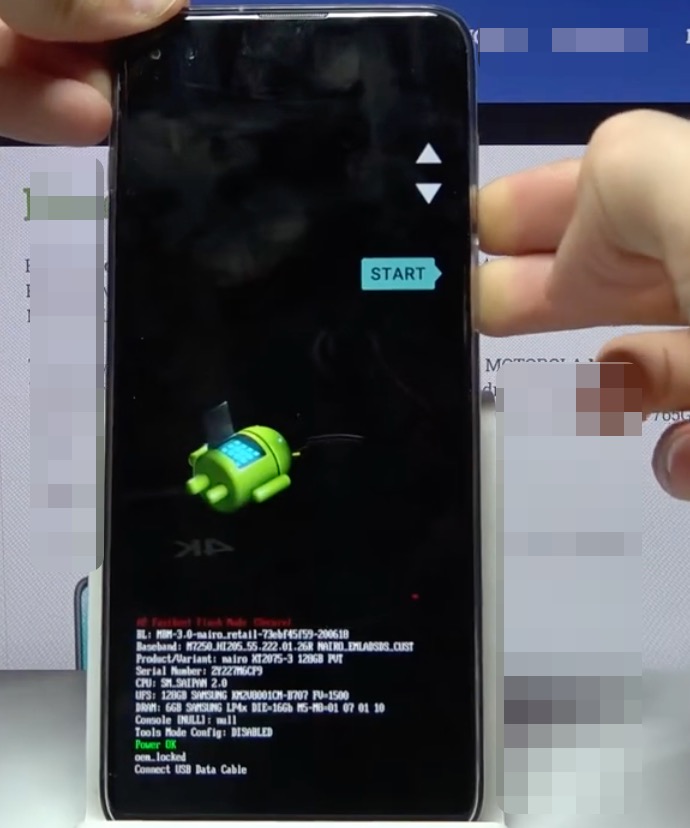
The fastboot screen on a Moto G Play showing how to find the exact model and software version to identify the correct FRP bypass method
On this screen, locate two key pieces of information:
- Product/Variant: This confirms your model, such as
XT2093-1orXT2093-4. - Software Version: This is a long string of text. Look for a date within it. If there is no clear date, know that any build from after mid-2021 has patched the common no-PC workarounds. If your phone has been reset recently, it is almost certain you are on a patched version.
The Reality of No-PC Methods in 2025
Many guides still promote no-PC methods, like the Gboard exploit. We are including the steps here so you can confirm for yourself that it is likely patched on your device. This method only works on very old security patch levels (typically from before June 2021).
The Outdated Gboard Exploit (For Older Patches Only)
The goal of this old technique was to use the keyboard’s “Web search” function to open a browser from the setup screen.
- On the “Connect to Wi-Fi” screen, connect to a network.
- Tap “Add a new network” to bring up the keyboard.
- Type any word (like “test”) into the network name field.
- Long-press the word to highlight it.
- Tap the three vertical dots in the menu that appears, then look for Web search.
If the “Web search” option is missing, your device is patched, as expected.
A Critical Warning About FRP Bypass APKs
Even if you could open a browser, the next step in those outdated guides is to find and download an “FRP bypass APK” from a third-party website. This is extremely dangerous. These sites are often riddled with malware designed to steal your personal information. Leaving this step unexplained is irresponsible. We do not recommend this because the risk of compromising your security is too high.
The safe, effective, and guaranteed solution is to use official software.
| Criteria | No-PC Method (Gboard Exploit) | PC-Based Tools (Official Software) |
| Success Rate | Extremely Low. Fails on virtually all devices with post-2021 security updates. | High. Designed by Motorola to work reliably across all software versions. |
| Time Cost | High. Can consume hours trying a method that is destined to fail. | Moderate. Requires setup time, but the process itself is direct and effective. |
| Safety Risk | Very High. Exposes you to malware from untrusted APK download sites. | Low. Uses official manufacturer software, ensuring device integrity. |
For anyone with a Moto G Play 2021 FRP bypass challenge, the PC-based tool is the only recommended solution.
Method 2: How to Remove the Google Account on Moto G Play Using a PC
This is the most secure and reliable procedure for bypassing the Google account verification on any Moto G Play (XT2093). We will use the official Motorola Rescue and Smart Assistant (LMSA) tool, which safely reinstalls your phone’s original software.
Heads-Up: Before You Begin
Large Download: The Motorola LMSA software is a large file, typically 2-3 GB. Make sure you are connected to a stable Wi-Fi network.
Lenovo ID Required: You will need to create a free Lenovo ID to sign in and use the rescue feature. It’s a good idea to register this first while the software downloads.
Step 1: Install Motorola USB Drivers on Your PC
Your computer needs the correct drivers to communicate with your phone in fastboot mode.
- Download the official Motorola USB drivers for Windows directly from Motorola’s support website.
- Run the downloaded installer and follow the simple on-screen instructions.
- To confirm the installation, connect your phone to your PC while it is in fastboot mode. Open the Windows Device Manager. Your phone should appear correctly (e.g., as “Motorola ADB Interface”) without a yellow warning triangle.
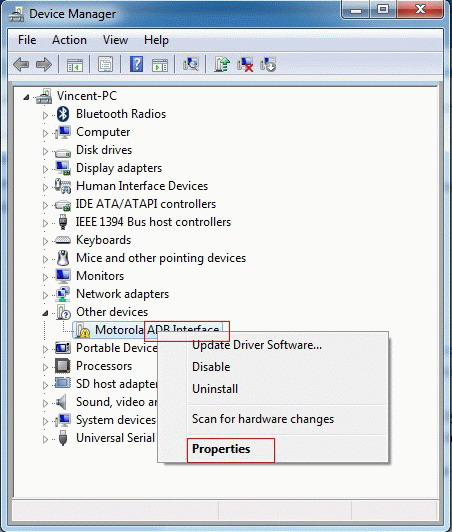
Install Motorola USB drivers to prepare for an FRP bypass
Step 2: Use the Motorola Rescue and Smart Assistant (LMSA) Tool
- Download and install the LMSA software from the official Lenovo/Motorola support page.
- Launch the application and sign in with your Lenovo ID.
- Connect your Moto G Play to the PC with a good-quality USB cable.
- Inside the tool, click the large Rescue button.
- The software should automatically detect your device model. It will then begin downloading the correct stock firmware for your phone.
- Once the download is complete, the tool will give you clear, on-screen instructions to begin the flashing process. This completely erases and restores the phone, which will remove the Google account and Moto G Play lock. You can then set it up as a brand new device.
Troubleshooting and Legal Considerations
If the rescue tool has an issue, do not disconnect the phone. A failed firmware flash can damage the device. Check that your USB cable is secure and your internet is stable. If the phone becomes unresponsive at any point, you can usually force it back into fastboot / ADB mode by holding the Power + Volume Down buttons for 10-15 seconds. From there, select “Start” to reboot.
Is Bypassing Factory Reset Protection Legal?
This is an important question. Bypassing Factory Reset Protection (FRP) is generally acceptable on a device you legally own. This applies if you forgot your own Google account details or if you bought a phone from a seller who forgot to remove their account. FRP is an anti-theft measure, not a tool to lock legitimate owners out of their property.
However, using these steps on a stolen device is illegal. If you purchased the phone from a third party, it is essential to have proof of ownership.
Proof of Ownership Checklist:
- The original sales receipt or a digital invoice.
- Your email or message history with the seller confirming the sale.
- The phone’s original box with an IMEI number that matches the device.
Frequently Asked Questions About Moto G Play FRP Lock
Why can’t I find the TalkBack or ‘Help & feedback’ option?
These were common entry points for older FRP bypass methods. Google and Motorola have closed these security loopholes in software updates released after early 2021. If these options are missing, your device’s software is too new for those methods to work.
Is there any way to open a browser from the setup screen without a PC?
On very rare occasions, a device with an old security patch level might allow this via the Gboard “Web search” trick. However, as confirmed in our testing, this vulnerability has been patched for years. For nearly all users, a PC is now required.
Is it safe to use a bypass APK I found online?
No. This is extremely risky. Websites that host FRP bypass APKs are notorious for bundling them with malware, adware, or spyware that can compromise your data. The only truly safe method is to use official software from the manufacturer, like the Motorola Rescue tool.
Can I downgrade my phone’s software to use an older bypass method?
Downgrading firmware on Motorola devices is a complex and risky procedure that can easily “brick” your phone, making it permanently unusable. It often requires an unlocked bootloader, which presents its own challenges. The official rescue tool is a much safer and more reliable approach.
What should I do if my phone gets stuck during the rescue process?
Do not disconnect it. First, check your USB connection. If the software is frozen, close it and restart it. If the phone itself is unresponsive, force a reboot into fastboot mode by holding Power + Volume Down for 10-15 seconds. From there, you can attempt to restart the process.
You Can Regain Access to Your Device
Dealing with the FRP lock on your Moto G Play Android 10 is stressful, and the fear of making things worse with a sketchy download is real. We hope this guide has brought clarity to the situation. By confirming your phone’s software version and using the official Motorola PC tool, you have chosen the safest and most effective method to solve the problem. This process puts you back in control, turning that locked device back into the fully functional phone it’s meant to be.
The official Motorola Rescue tool is powerful, but it can sometimes feel a bit technical with its large downloads and account requirements. If you prefer a simpler, more automated solution, a dedicated tool like Droidkit might be a better fit. It offers a more guided experience designed to get your Moto G Play unlocked with fewer steps.
Learn more about Droidkit or download a free trial to see how it can help.
